 |
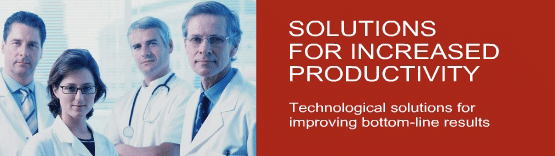
»
SURECLAIM ONLINE MANUAL
SureClaim Online Manual
1. Capabilities
SureClaim 2000 is a complete billing system designed for healthcare
providers who submit claims to the Ontario Health Insurance Plan (OHIP).
SureClaim also handles reciprocal, direct and third party billing.
With SureClaim you can:
- enter and store claims
- copy claims onto a diskette for submission to OHIP
- read Payment Advice diskettes received from OHIP
- submit claims by electronic data transfer (EDT)
- print invoices for direct and third party billing
- enter, view and print patient appointments
- enter patient reminders for future notification
2. Getting started
2.1 Creating a shortcut
On installation, SureClaim is placed in the Program Files folder on the c:\ drive of your computer, unless you specify a different location. You can open the program through your Windows Start menu, but it will be more convenient to create a shortcut. This shortcut will place the SureClaim icon on your Windows opening screen, or "desktop". You can then open SureClaim simply by double clicking on the icon.
To create a shortcut, follow these steps:
- Go to the opening screen of Windows
and double click on the My Computer icon.
- From the window that appears, double
click on the (C:) icon.
- Now double click on the Program Files
folder.
- Unless you have previously changed
the location of the SureClaim files, you should now see a folder in
the window entitled SureClaim. Double click on this icon.
- You should now see a number of SureClaim
icons in the window. Move the mouse pointer over the one entitled
"SureClaim" and hold the left hand mouse button down.
- Now drag the icon outside the window
and release the mouse button. The SureClaim icon should remain where
it has been dropped.
2.2 Starting SureClaim
To run SureClaim, make sure you are in the opening Windows screen. If you have created the shortcut, double click on the SureClaim icon - the program should now open to the main SureClaim menu. (For instructions on creating a shortcut, see Section 2.2.)
If you have not created a shortcut, click once on the Start button on your Windows screen. Move the mouse over "Programs" and click once. A second menu should appear with "SureClaim" somewhere inside. If you now click on "SureClaim", the program will start.
2.3 Entering providers
To use SureClaim, your healthcare provider details - doctor's name, provider number, etc. - must be entered in the system. To do this, go to the main menu, click on More, then click on Provider Information. The Providers window will appear with blank boxes for entering text. To fill in each box, click on it once, then type the relevant information.
When you have finished, click on the Close button. Your provider details are now stored in SureClaim. If more than one provider will be using your system, open the Providers window again and repeat the process.
To change information about a provider who is already entered in the system, open the Providers window and click on the index tab at the top that says "Existing". This will display the names of all providers currently in the system. Select the provider whose details you wish to change by double clicking on the name. You can now make the necessary changes. When you have finished, click on the Close button.
HYPE!
Systems Inc. © 2006• Terms
Of Use